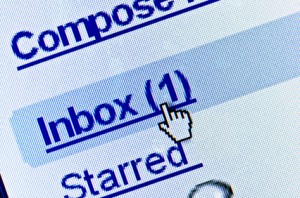 Are you ready to look like a blogging professional?
Are you ready to look like a blogging professional?
Do you ever get an email from someone and notice that they have an email that is: [email protected].
And wonder how in the heck did they get that email address?
For example: [email protected] or [email protected].
Sounds pretty legit, right?
Well, guess what…it’s so super easy to set up that even YOU can do it.
Yes YOU. I’m talking to YOU.
How to Set Up a Free Email Address with Go Daddy
First, let me say this, when you set this email up you can sync it with your gmail account so that you can still manage all of your emails from one email account.
1. Go to GoDaddy {if this is where you purchased your domain}. If you did not purchase your domain from GoDaddy then you did not listen to us will not be able to use this tutorial.
2. Click on “My Accounts”.
3. Click on “Email”.
4. Under “Free Email Plans” click on “Set Up”.
5. Find your domain in the drop-down menu and select it. Click “Set Up”.
6. Now you will want to refresh your browser. You will then see “New Account” and you will click “Launch”.
7. A new browser will open and you will see your domain listed. Click “Add”.
8. Enter your desired email address {[email protected]}. Set and confirm your password. Before you click ok you will want to click on the “advanced” tab. This is where you will forward it to your gmail account. In the “Send cc to” box enter your email account that you want the emails forwarded to. Click “Ok”
You will see “pending set-up”. It takes a few hours to get it set up.
Syncing It With Gmail
1. Log in to your gmail account.
2. Click on “Settings”
3. Click on “Accounts and Imports”
4. Find where it says “Add another email address that you own” and click on it.
5. Type in your new email address and click “Next Step”.
6. Choose “Send through Gmail” and click “Next Step”.
7. Click “Send Verification”
8. Once you receive the verification code then just copy and paste the code in to the box and click “Verify”.
Now you look legit too! Thank me later.

Thanks guys, just set this up!
Hello,
Thank you for your tutorial…I am in the process of creating this email address. Can I sync this with my aol account?
Thank you again,
Leilani
@ Leilani I’m not sure, but I would have to imagine that you should be able to.
Tried following this tutorial but I was so confused until I called Customer Service and they explained they no longer offer Free Email Plans. Thank you so much for all the info though, I’ve learned so much from this site! (: